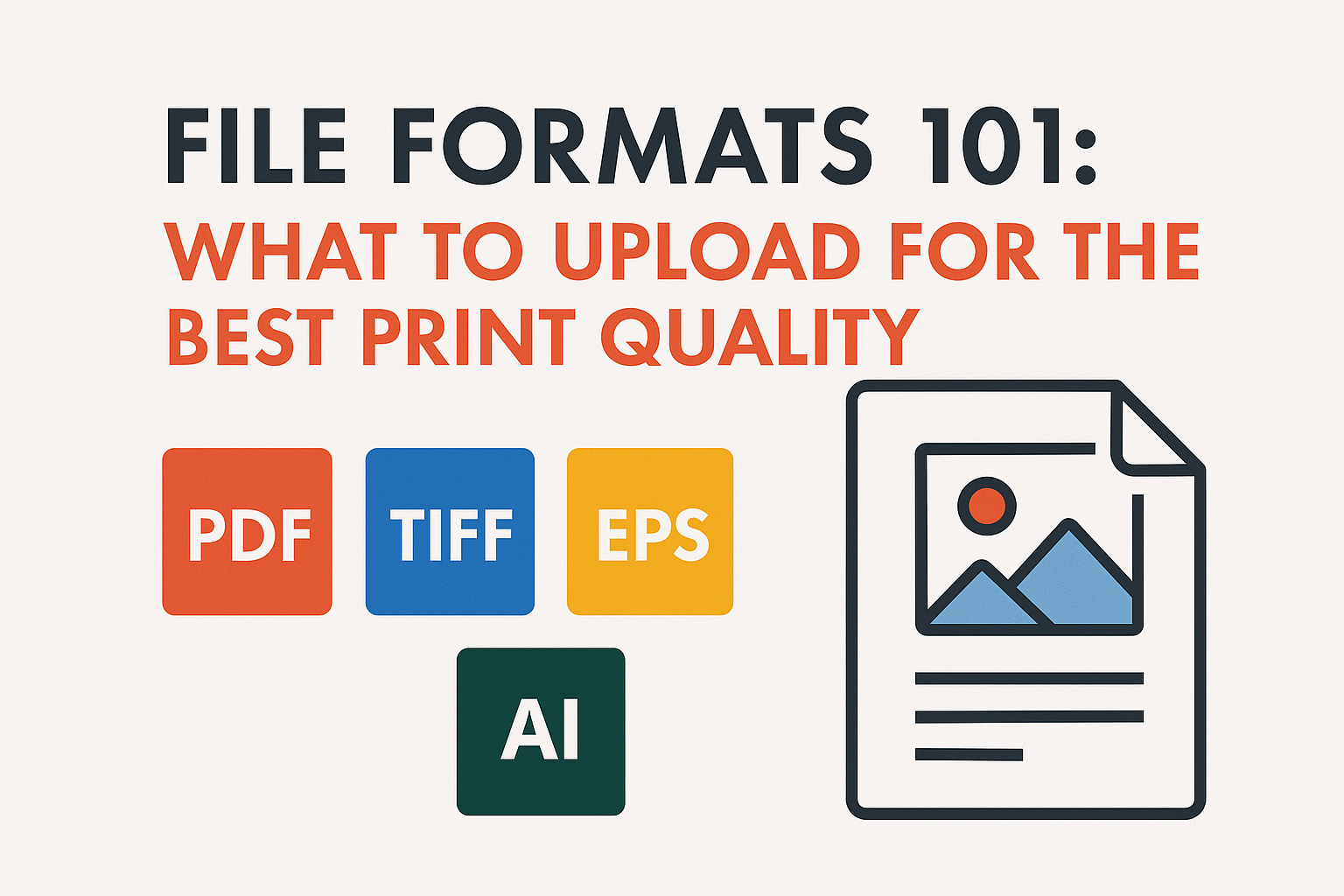When it comes to professional printing, the file format you upload can make or break your final product. Whether you’re printing business cards, brochures, or large banners, submitting the correct file format ensures your design comes out sharp, vibrant, and exactly how you envisioned it.
In this guide, we’ll break down the best file formats for high-quality printing, how they differ, and when to use each one—so your prints turn out perfect every time.
✅ Why File Format Matters in Printing
Many customers assume that any image or design file will do. However, incorrect file types can result in:
- Blurry or pixelated images
- Misaligned layouts
- Color mismatches
- Delays in production
To avoid these issues, always submit print-ready files in the recommended formats.
📁 Top File Formats for Best Print Quality
1. PDF (Portable Document Format) – Best Overall Choice
Best for: Flyers, brochures, business cards, posters, booklets
- Preserves fonts, images, and layout across all devices
- Ideal for multi-page documents
- Supports CMYK color mode and high resolution
✅ Always export your design as “High Quality Print PDF” or “PDF/X-1a:2001” for optimal results.
2. TIFF (Tagged Image File Format) – Best for Images
Best for: Photographic prints, large-format prints, banners
- Lossless image format = maximum quality
- Supports CMYK & RGB (use CMYK for printing)
- Very large file sizes – ideal when every pixel counts
✅ Make sure the resolution is at least 300 DPI (dots per inch).
3. EPS (Encapsulated PostScript) – Best for Logos & Vector Graphics
Best for: Logos, icons, illustrations, signage
- Scales without losing quality (vector format)
- Keeps text and shapes crisp
✅ Created in tools like Adobe Illustrator or CorelDRAW.
4. AI (Adobe Illustrator) – Ideal for Editable Vector Files
Best for: Professional vector designs
- Maintains layers and editability
- Preferred if your print shop accepts source files
✅ Convert all text to outlines before submitting.
5. JPEG (Joint Photographic Experts Group) – Acceptable for Simple Images
Best for: Basic photo printing, quick proofs
- Compressed format = smaller file sizes
- Risk of quality loss if overly compressed
✅ Save at maximum quality and 300 DPI resolution.
❌ File Formats to Avoid for Printing
| Format | Why to Avoid |
|---|---|
| PNG | Great for web, not for print (RGB, not CMYK) |
| GIF | Limited color range (256 colors max) |
| Word Docs (.doc/.docx) | Fonts and formatting may shift |
| PowerPoint / Keynote | Not built for print resolution |
🎨 Bonus: Understanding Resolution & Color Mode
- Resolution: For crisp, professional prints, use images that are 300 DPI or higher. Anything lower may appear pixelated.
- Color Mode: Always use CMYK (Cyan, Magenta, Yellow, Black) for print—not RGB (Red, Green, Blue), which is for screens.
📥 What We Recommend at Copy Shop Printing
When submitting your files to us at Copy Shop Printing in Lawrenceville, GA, we recommend:
- PDFs for most documents
- TIFFs or high-res JPEGs for image-based prints
- EPS or AI for logos and vector work
Need help prepping your file? Just give us a call or stop by, and our team will make sure your design is print-ready!
📌 Final Tips for Uploading Print-Ready Files
- Use bleed settings (usually 0.125″ on all sides)
- Convert text to outlines to avoid font issues
- Double-check resolution and dimensions
- Always preview your file before submitting
👋 Get Professional Printing in Lawrenceville, GA
At Copy Shop Printing & Signs, we make sure your files are print-perfect before going to press. Whether you’re printing business cards, large banners, or custom T-shirts, our team is here to help with design, formatting, and finishing.
Have a question about file types or design setup?
📍 Visit us at 267 Langley Dr, Lawrenceville, GA
📞 Call: (877) 589-6818
📧 Email: info@copyshopprinting.com
Let’s turn your design into something beautiful—on paper, vinyl, fabric, and more!